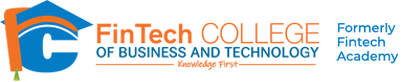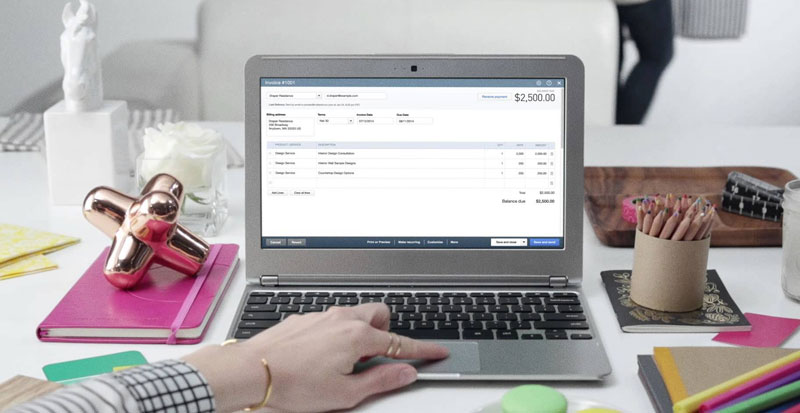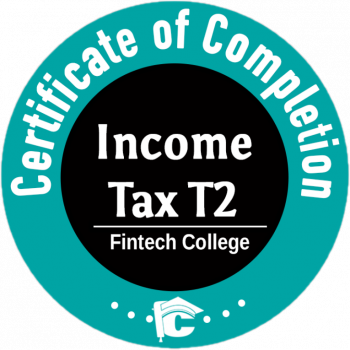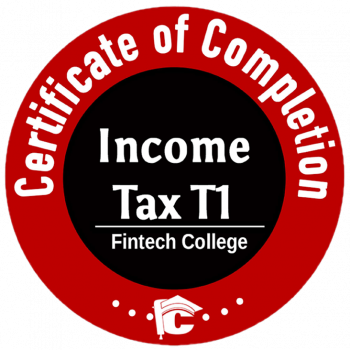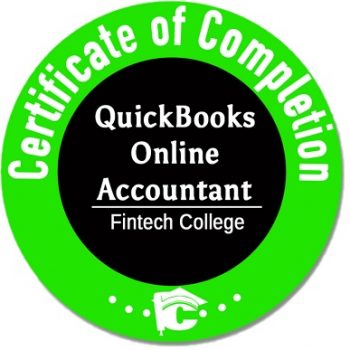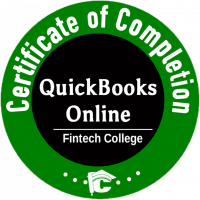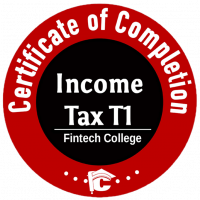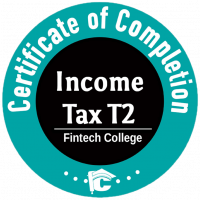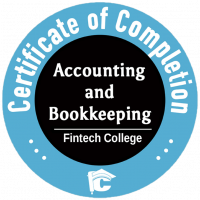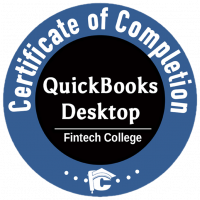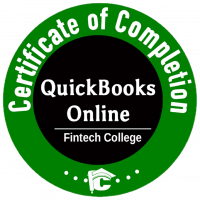The below instructions are for QuickBooks 2014 and after.
Handling Bounced checks from customer is easier in QuickBooks.
Note: You can enter the Bounced check transaction only, once you complete “Record Deposits” if you are using “Undeposited Funds” feature.
1. Open the customer payment transaction for which check is bounced.
2. Click on the “Record Bounced Cheque”
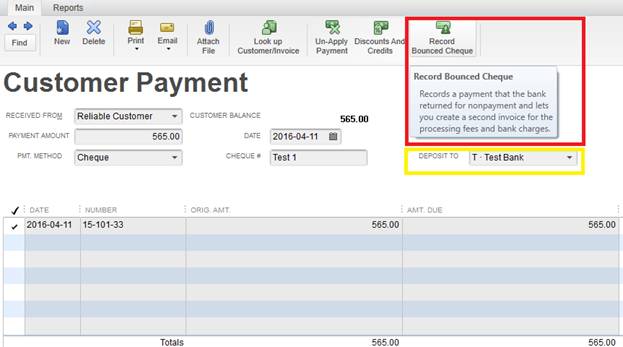
3. Here you mention
- Bank Fee
- Charge date
- Expense Account
- Class allocation (if you are using)
- Charge to the customer
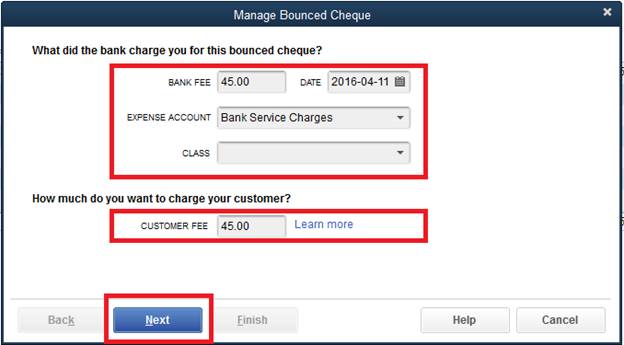
4. When clicked “Next” the below screen will show as a summary of transactions and accounts get affected by QuickBooks.
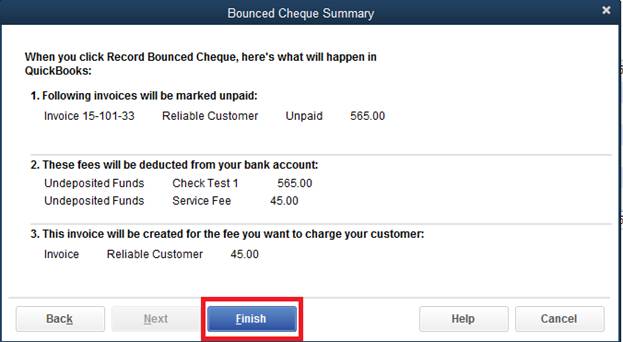
5. The transaction is now completed and is marked “bounced cheque”.
Notes:
- QuickBooks will automatically mark the original invoice as unpaid and create a new invoice for the fee you’d like to charge your customer.
- Send your customer a statement, or the original invoice along with the new invoice (for the bounced cheque fee).
For QuickBooks users 2013 and earlier, please go to the below link and step-by-step instructions are available:
For Step By Step Instructions
In my further posts, I will discuss about how to record transactions wherein your company’s Cheques get bounced.