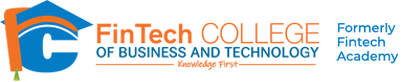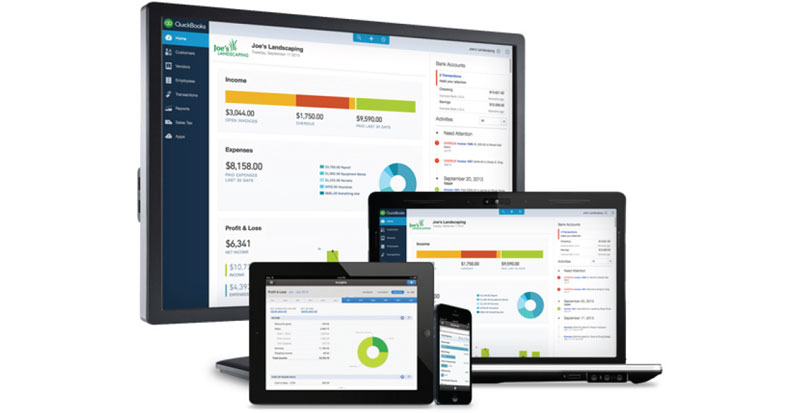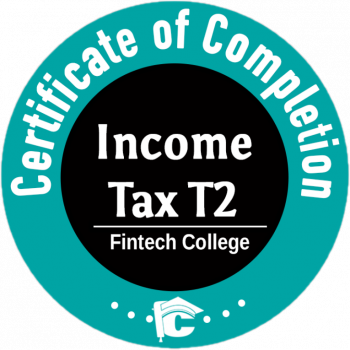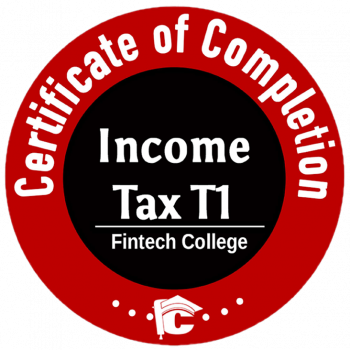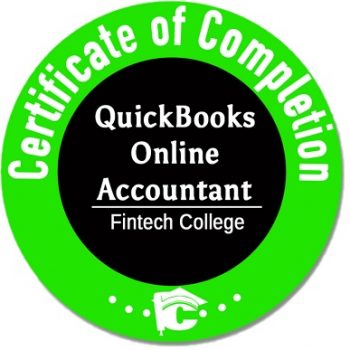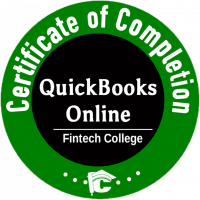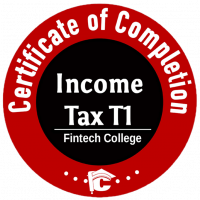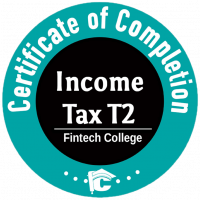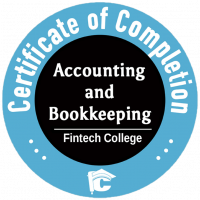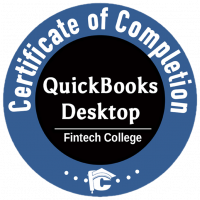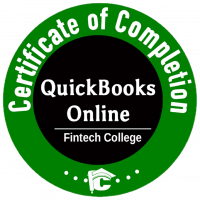QuickBooks Online can import data from QuickBooks Pro and Premier editions. I.e. you do not have to manually enter transactions if you have already started with QuickBooks desktop and later decide to move to QuickBooks Online.
QuickBooks Enterprise data is currently not supported for importing in QuickBooks Online.
Step by Step instructions are as below:
STOP!
Before you start the process, please ensure to take backup of your existing QuickBooks database.
A good to practice to follow when doing updates or modifications with your data.
1. Open the Company in QuickBooks Desktop, the one you want to export to QuickBooks Online.
2. Click – Update QuickBooks.
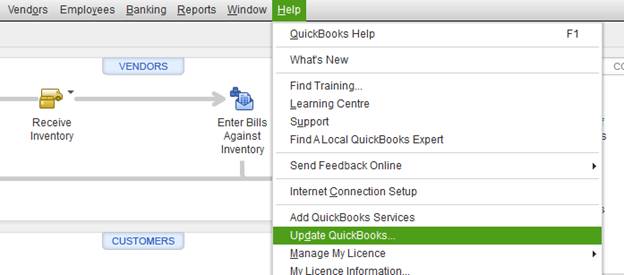
3. Click “Update Now” and update QuickBooks.
4. Click “Update Now” and update QuickBooks.
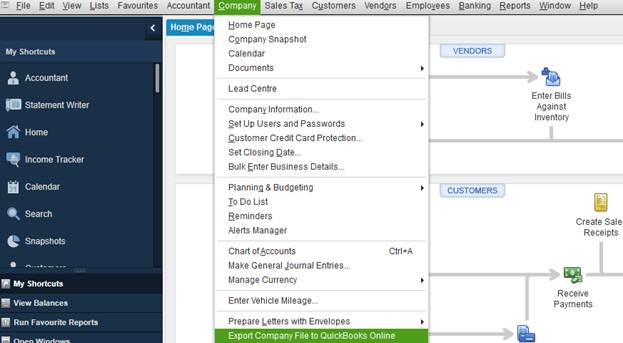
5. Sign in to QuickBooks Online, if you do not have one you can click “Create a new account”
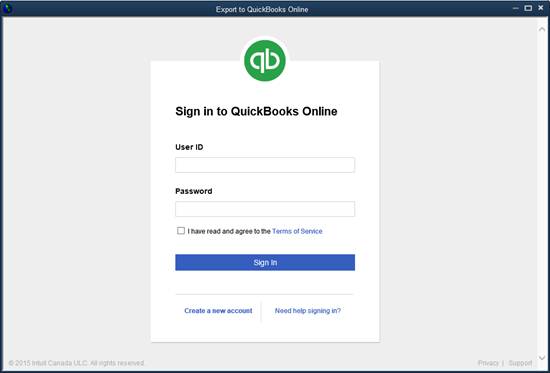
6. Select the next option
- Replace an existing QBO company
- Create a new QBO company
7. It takes few minutes to complete the process and a confirmation email is sent to your email address.
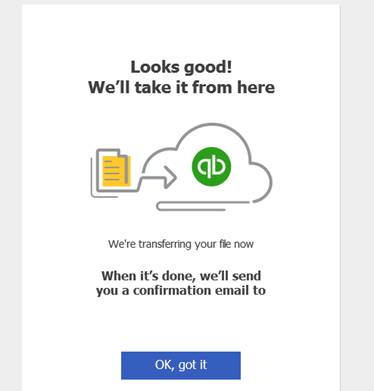
The below link provides a video tutorial for the process.
Important Data that does not come over to QuickBooks Online
- Payroll details
- Payments account info (move this when you’re ready to subscribe to QuickBooks Online)
- Customized sales forms and custom fields
- Online banking info and connections
- Memorized reports and reconcile reports (reconcile status on transaction is imported)
- QuickBooks users and permission settings
- Some inventory data