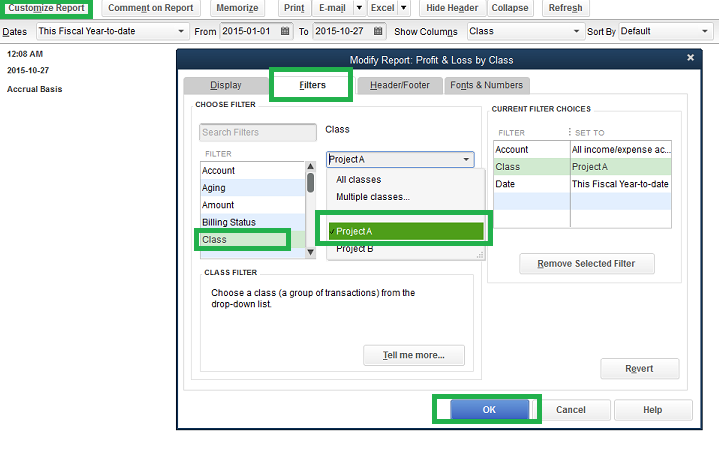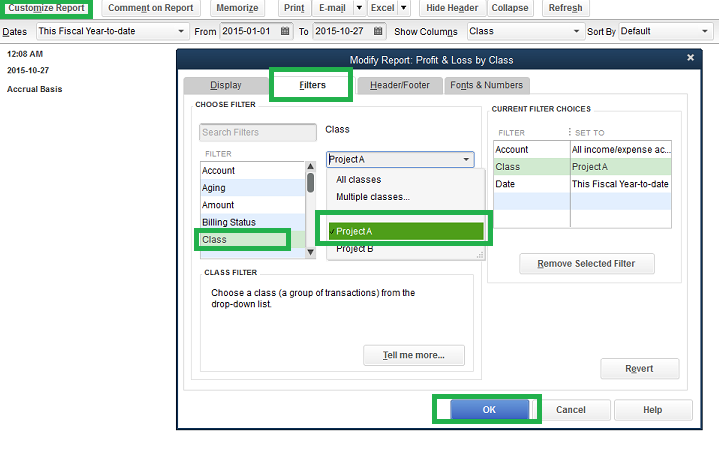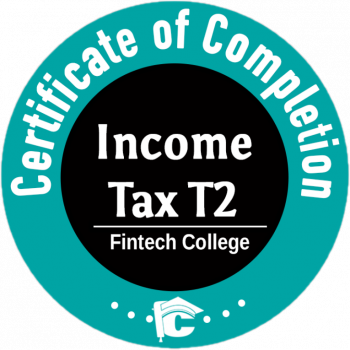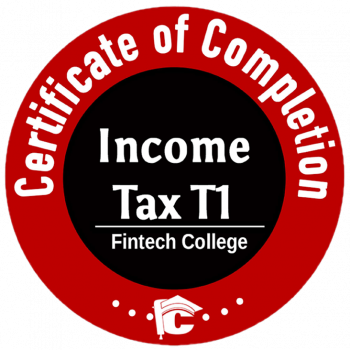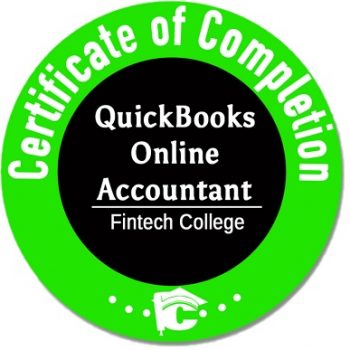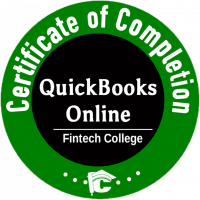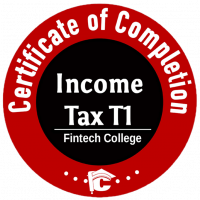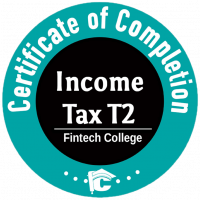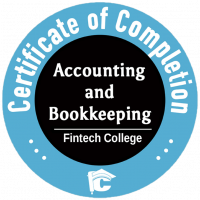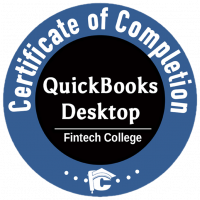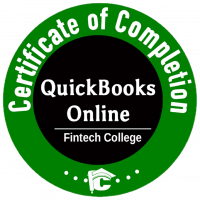Imagine you have invested considerable amount of time to prepare a report in QuickBooks you need every week. Now that you have prepared the report once, how if you can retrieve the same report on a click of button, next time. This is where Memorized reports comes in handy. QuickBooks provides this valuable feature on almost all the reports except Sales Tax.
How to use
- Prepare a report using ‘Customize report”
- Select “Filters” and “Header/Footer” as required in “Customize report’
- Click “Memorize” once you have your desired report.
- Give appropriate report title and select Report Group e.g. Projects wherein all the project details are listed.
- To view your Memorized Reports, you can go to Reports and extract “Memorized Reports”
- Further, you can also assign your Memorized Report under “Favourites”, which will give you easy access.
In the below example, if you want to Memorize report on Class for “Project A”.
- Go to Report – Company & Financial – Profit and Loss by Class
- Click “Customize Report”
- Go to “Filters” and Select “Class”
- In class select “Project A” as in this example
- Click on “Header/Footer”, change the report title as “Project A – Profitability”.
- Click “OK”, once the report is ready.
- Click on “Memorize” to save the report permanently.